7 Pro Tips for Checklist Markdown GitHub Mastery
Level Up Your GitHub Workflow
Creating effective checklists in GitHub's markdown files has become essential for successful software development teams. From solo developers tracking their tasks to large teams managing complex QA processes, using checklists smartly helps everyone stay organized and accountable. More than just tracking tasks, good checklists improve transparency and make work repeatable across the development lifecycle.
Getting the most from GitHub checklists requires a clear structure and smooth integration with how your team already works. When you combine clear communication principles with GitHub's built-in collaboration features, a checklist becomes a powerful tool for moving projects forward. Even a basic understanding of Markdown formatting lets teams unlock new possibilities from this often overlooked feature.
This guide provides seven practical tips to help you use GitHub checklists more effectively, whether you work alone or with a team. We'll start with the basics of syntax and formatting, then move into advanced techniques for connecting checklists with automation and project management. Whether you're an experienced developer or just starting to use GitHub, you'll learn concrete ways to enhance your workflow with better checklists.
1. Use Task Lists for Project Management
Managing tasks well in a GitHub project helps teams stay organized and work together smoothly. Task lists are a simple yet powerful feature built right into GitHub that lets you track work directly in issues, pull requests, and comments. By using basic markdown, you can create clickable checklists that make project tracking straightforward.

Software teams started using task lists more as agile methods became common and tools like GitHub grew in popularity. They work great for tracking smaller tasks tied to code changes, letting teams avoid switching between different project tools. Everything stays in one place where the coding happens.
Key Features:
- Interactive Checkboxes: Click boxes right in GitHub to mark tasks complete and see progress visually
- Progress Tracking: Checked items show overall progress, keeping teams motivated and updated
- Nested Lists: Break down complex work using indented subtasks for better organization
- Works Everywhere: Use tasks in issues, pull requests, and comments where they make sense
Benefits:
- Clear Visual Progress: Quickly see what's done and what's left to do
- Team Collaboration: Everyone can view and update tasks for better teamwork
- Built into GitHub: No extra tools needed - it's all right there
- Easy to Learn: Uses simple markdown that developers already know
Limitations:
- Basic Formatting Only: Limited styling and customization options
- Manual Updates: No automatic task management features
- No Due Dates: Can't set deadlines or schedule tasks
Task List Example:
- [ ] Implement user authentication
- [ ] Set up OAuth flow
- [x] Create user model
- [x] Design database schema
Tips for Success:
- Use Subtasks: Break big tasks into smaller pieces using nested lists
- Be Specific: Make each task clear and focused on one action
- Stay Current: Update tasks regularly to reflect real progress
Why Task Lists Matter
GitHub's task lists may be simple, but they get the job done. They let teams track work right where the code lives, making collaboration smoother. While not meant to replace full project management tools, task lists work perfectly for handling code-related tasks and reviews. This makes them essential for any developer working on GitHub projects.
2. Follow Standard Markdown Syntax
Writing clear and consistent documentation on GitHub requires following standard Markdown syntax, specifically GitHub Flavored Markdown (GFM). This helps teams collaborate efficiently by ensuring that checklists, docs, and code comments appear the same way for everyone. Good formatting habits create a shared understanding that helps teams work better together.
GFM builds on the original Markdown created by John Gruber and Aaron Swartz, with extra features designed for software teams. Since GitHub adopted and enhanced it, GFM has become the go-to standard for documentation on GitHub.
Key Features:
- CommonMark Support: Uses the CommonMark spec for reliable basic Markdown functionality
- Extra Capabilities: Adds task lists, tables, and automatic issue linking
- Table Support: Create organized data tables easily
- Code Highlighting: Automatic syntax coloring for many programming languages
Benefits:
- Works Everywhere: Core features work in any Markdown processor thanks to CommonMark
- Looks the Same: Content appears consistently for all GitHub users
- Tool Support: Many popular editors and IDEs work smoothly with GFM
Limitations:
- HTML Restrictions: Some HTML tags don't work for security reasons
- GitHub-Only Features: Things like issue linking only work on GitHub itself
Examples:
Heading
Subheading
- List item
def my_function(): print("Hello, world!")
Usage Tips:
- Always preview your Markdown files before committing changes
- Check the GitHub Markdown guide for help
- Test how your content looks in different Markdown viewers
Why This Matters:
For technical teams - whether developers, data scientists, or DevOps engineers - using standard Markdown helps everyone communicate clearly. Well-formatted docs and checklists make work smoother and help avoid confusion. GFM's features help teams document their work effectively and stay focused on building great software together.
3. Implement Clear Headers and Section Organization
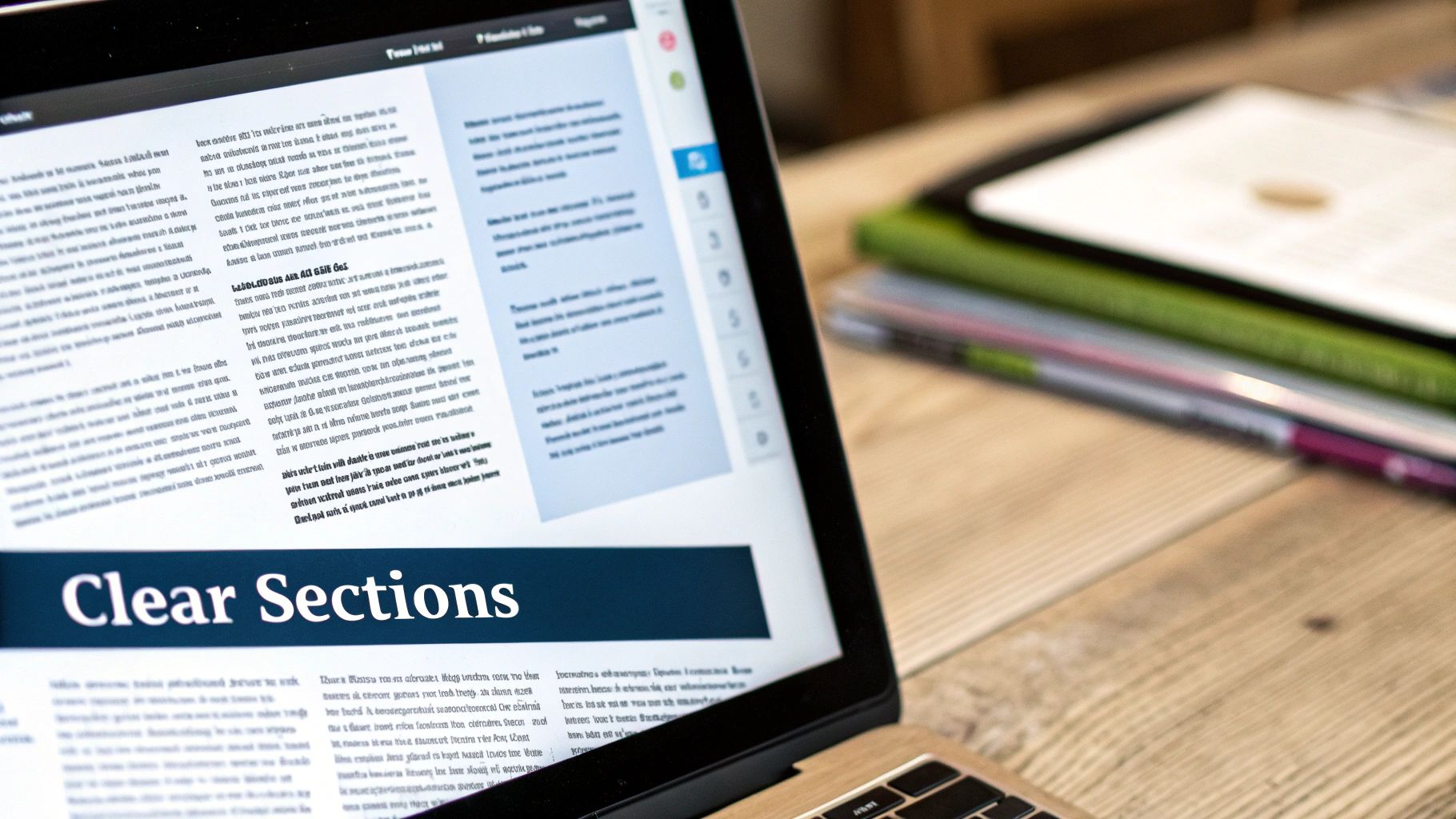
A well-organized checklist acts as a clear roadmap for successful project execution. For technical teams focused on precision and clarity, having properly structured headers and sections in GitHub markdown checklists is key. Good organization improves how teams read, navigate and use checklists - whether you're a Data Scientist, DevOps Engineer, Product Manager or IT Analyst.
Why Headers Matter in GitHub Markdown
GitHub relies on markdown for documentation and team collaboration. When working with checklists, proper heading structure and section breaks turn a basic list into an easy-to-scan document. This becomes especially important for complex projects with many tasks and dependencies. Without clear sections, long checklists quickly become hard to navigate. Well-organized checklists provide quick access to specific parts.
Key Features:
- Clear hierarchy: Using markdown headings (H1-H6) creates logical task groupings that match your project structure
- Auto table of contents: Many markdown tools automatically create clickable contents based on headings
- Built-in anchor links: Headings generate anchor links for sharing specific sections
- Collapsible sections: Some markdown editors let you collapse sections to focus on specific parts
Main Benefits:
- Better readability: Headers and sections make checklists easier to scan and understand
- Quick navigation: Well-structured checklists help users find information fast
- Automatic overview: The table of contents shows the full checklist structure at a glance
Tips for Implementation:
- Use H1 for titles: Start with an H1 heading for the main checklist title
- Keep heading order: Use heading levels in sequence (H2 then H3, not H2 then H4)
- Be brief: Write clear, short headings that describe each section
- Choose descriptive names: Section names should clearly show what that part covers
Example:
Project Checklist
Planning Phase
Requirements
- Gather user requirements
- Define project scope
Timeline
- Establish project milestones
- Create a Gantt chart
Development Phase
Coding
- Implement core features
- Write unit tests
Testing
- Conduct integration testing
- Perform user acceptance testing
Growing Importance
As teams become more distributed and projects more complex, clear and navigable documentation grows more critical. Markdown has proven ideal for creating and maintaining checklists due to its simplicity and flexibility. This structured approach works especially well for Agile teams where clear communication is essential.
This practice deserves focus because it directly helps teams organize and navigate complex checklists on GitHub. By using markdown's heading capabilities effectively, teams can create clear, scannable checklists that lead to smoother projects and better collaboration.
4. Include Meta Information Section

Adding clear metadata at the top of checklist files makes them much easier to maintain and use, especially when working with teams on platforms like GitHub. This simple addition provides essential context that helps anyone understand the checklist's purpose and history. For technical teams working with constantly evolving documentation, having this clarity is key.
Key Components to Include:
- Version Numbers: Clear version tracking (v1.0, v1.1, etc.) shows how the checklist has changed over time
- Author Details: Adding creator and maintainer info with GitHub usernames (@username) enables direct communication
- Update Timestamps: The date of latest changes helps users know if content is current
- Clear Purpose: A brief statement explaining what the checklist is for and how to use it
Benefits of Good Metadata:
- Easy Updates: Track changes and versions without confusion
- Clear Points of Contact: Know exactly who to ask about the checklist
- Simple Version Management: Works smoothly with Git-based workflows
Example Format:
<!-- Version: 1.2 Last Updated: 2023-12-01 Owner: @username Purpose: This checklist outlines the steps for setting up a new development environment. Related Resources: Link to internal wiki Change History: - 2023-11-20: Initial version created. - 2023-12-01: Added steps for database configuration. -->Development Environment Setup Checklist
... (Your checklist items)
Best Practices:
- Use HTML Comments: Put metadata in HTML comments (
<!-- -->) to keep it separate from the main checklist content - Add Contact Methods: Include email or other contact details alongside GitHub usernames
- Keep Change Records: Note major updates with dates to give context to future users
- Link Related Docs: Add helpful links to wikis or other relevant resources
Taking time to add good metadata makes checklists more useful for everyone. It helps teams work together smoothly and keeps documentation clear and effective over time. For technical teams who rely on precise, well-organized documentation, this small investment pays off significantly.
5. Implement Template-Based Checklists
Creating checklists for complex projects can take significant time, especially when working on similar tasks repeatedly. Using GitHub's template feature lets you build reusable checklist templates that team members can quickly apply across projects, helping maintain quality and consistency.
The benefits of template-based checklists make them essential for task management on GitHub. They speed up project setup, ensure teams follow standard processes, and help new team members get up to speed quickly.
Features and Benefits:
Template-based checklists provide several key advantages:
- Easy Reuse: Create a checklist once and apply it to multiple projects or issues
- Flexible Templates: Modify templates to match specific project needs
- Issue Integration: Add checklists directly into GitHub issue templates
- PR Review Standards: Include checklists in pull request templates to maintain code quality
For instance, a DevOps engineer could create a PR template with deployment checks like server status and log monitoring. Data scientists might build templates for data validation covering missing values and data types. You might be interested in: [Advanced Checklist Best Practices].
Real-World Uses:
- New Team Members: Onboarding templates ensure proper environment setup and documentation access
- Software Releases: Track code freeze, testing, deployment and communication tasks
- Problem Response: Standardized checklists help teams handle issues consistently and minimize downtime
Pros:
- Better Standards: Creates uniform processes teams can follow
- Saves Time: No need to recreate common checklists
- Fewer Mistakes: Reduces chances of missing key steps
- Easier Training: Gives clear guidance to new team members
Cons:
- Regular Updates: Templates need periodic reviews to stay current
- Risk of Staleness: Templates can become outdated if not maintained
- Setup Work: Creating good templates takes initial time investment
Implementation Tips:
- Template Location: Store templates in the
.githubfolder at repository root - Keep Current: Review and update templates as processes change
- Clear Steps: Write clear instructions for completing checklist items
- Use Variables: Add variables to customize templates for different contexts
Read also: [GitHub Templates for Enhanced Productivity].
By using template-based checklists effectively, teams from software engineers to product managers can work more efficiently and consistently. The initial effort to create templates pays off through improved quality and productivity.
6. Add Visual Elements
Making GitHub markdown checklists more readable and engaging is essential for technical teams. By adding visual elements, you can help Data Scientists, DevOps Engineers, and Software Engineers better understand and use these checklists for project management, code reviews, and documentation.
Let's explore how adding emojis, badges, progress bars, and images can turn basic checklists into powerful tools. These visual additions have become important for clear team communication, especially for remote and async work.
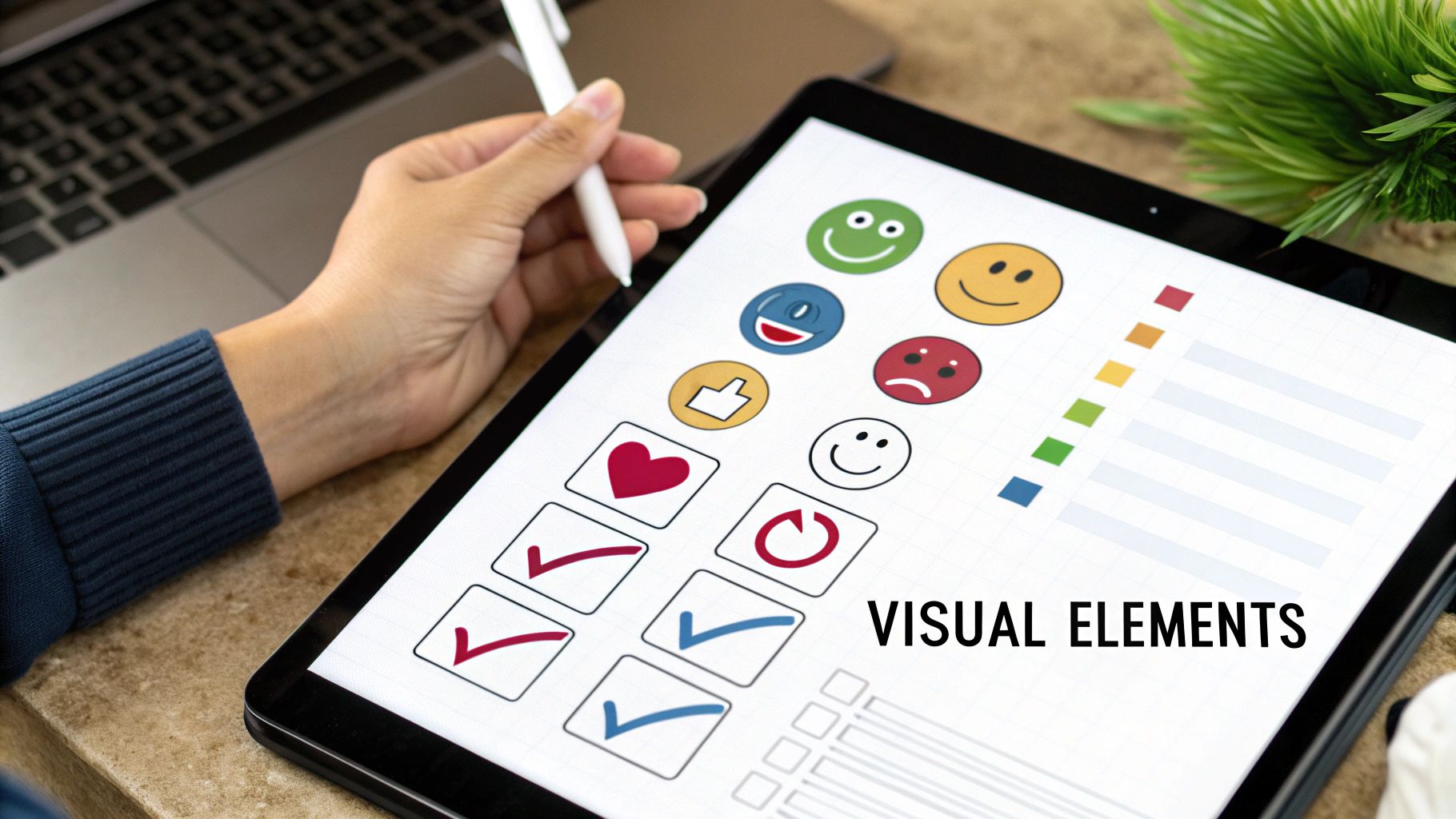
Key Features:
- Emoji Support: Add emojis to show status, priority, or categories in GitHub Markdown
- Badge Integration: Add badges from Shields.io to display project metrics like build status and code coverage
- Progress Tracking: Use creative emoji or text combinations to show progress
- Image Use: Include diagrams, screenshots, or other visuals to explain complex steps
Main Benefits:
- Better Visual Flow: Emojis and badges break up text walls and highlight key points
- Clear Information Order: Visual markers help show what's most important
- More Engagement: People interact more with visually appealing checklists
Common Examples:
- ✅ Completed
- ⚠️ In Progress
- ❌ Blocked
Real Example:
A DevOps team uses emojis in their deployment checklist: ✅ marks done items, ⏳ shows in-progress steps, and ❌ indicates blocks. They also show their CI/CD pipeline status with a build badge. This gives the whole team a quick deployment progress view.
Best Practices:
- Use Emojis Carefully: Pick a few meaningful emojis - too many gets messy
- Keep Badges Updated: Check badge info regularly to avoid showing wrong status
- Watch Image Size: Use smaller, optimized images to keep pages loading fast
- Stay Consistent: Create clear rules for using visual elements across checklists
When you thoughtfully add visual elements to GitHub markdown checklists, you make them much more useful. This helps technical teams work better together by making information clearer and easier to understand.
7. Enable Collaborative Features
GitHub checklists shine brightest when used by teams working together. Making them collaborative transforms simple to-do lists into dynamic spaces where teams can interact, track progress, and stay aligned. That's why enabling collaboration features should be high on your priority list.
These tools streamline how teams communicate and work together, making them invaluable for many roles - from Software Engineers and Data Scientists to Product Managers and Engineering Leaders.
Key collaboration features include:
- @mentions: Tag team members directly by typing @ followed by their username. This creates clear ownership and enables direct communication within checklist items.
- Issue links: Connect checklist items to GitHub issues to provide context and track related work. Perfect for managing bugs, feature requests, and action items.
- Project integration: Add checklists to GitHub Projects to visualize progress, move items between status columns, and monitor team velocity.
- Review assignments: Connect code reviews to checklist items for seamless quality control and developer collaboration.
Main benefits:
- Better coordination: Everyone knows task status and ownership
- Clear responsibility: @mentions eliminate confusion about who owns what
- Unified workflow: Tasks, issues, and reviews all work together smoothly
- Quick updates: Changes appear instantly for all team members
Example checklist items:
- [ ] Code review needed for PR #123 (@reviewer), Related to #456
- [ ] Set up user auth system (Issue #789) @backend-engineer
- [ ] Test API endpoints (Project: Sprint 2)
Tips for success:
- Use @mentions wisely: Assign tasks directly to people, don't just list them
- Link related issues: Add context by connecting to relevant GitHub issues
- Check notifications: Make sure the team gets updates on their tasks
- Keep it current: Update item status regularly to reflect real progress
History and adoption:
GitHub and open source projects helped make markdown checklists a go-to tool for project management. The built-in collaboration features made them especially valuable for distributed teams. As more projects started working asynchronously with contributors worldwide, these practices became essential.
With collaborative features enabled, your GitHub checklists become active hubs for teamwork rather than static lists. This boosts communication, simplifies workflows, and helps projects succeed through better coordination.
7-Point GitHub Checklist Comparison
| Technique | 🔄 Complexity | ⚡ Resources | 📊 Outcomes | 💡 Use Cases | ⭐ Advantages | |------------------------------------------------|----------------------------------------------------|-----------------------------------------------|-------------------------------------------------------|---------------------------------------------------------|----------------------------------------------------------------| | Use Task Lists for Project Management | Low; built-in feature | Minimal; no extra tools needed | Visual progress tracking; interactive checkboxes | Collaborative project management; issue/PR tracking | In-built functionality; easy collaboration; supports nested tasks | | Follow Standard Markdown Syntax | Very low; standard practice | Minimal; natively supported | Consistent, predictable rendering | Universal documentation; cross-platform projects | Universal compatibility; wide tool support | | Implement Clear Headers and Section Organization| Low; requires content structuring | Basic; leverages markdown skills | Improved readability; enhanced navigation and TOC | Large checklist documents; scannable content creation | Clear organization; automatic TOC generation | | Include Meta Information Section | Low to moderate; extra metadata required | Minimal; simple header data | Better maintainability; clear version and ownership | Projects needing update history and accountability | Clear ownership; improved version control; easier maintenance | | Implement Template-Based Checklists | Moderate; setup and periodic updates required | Moderate; template management | Standardization; time savings; error reduction | Repetitive tasks; onboarding; similar projects | Reusable structure; consistency; reduced manual errors | | Add Visual Elements | Low; design considerations apply | Minimal; uses emojis, badges, images | Enhanced visual appeal; improved engagement | Checklists needing visual hierarchy and clarity | Engaging visuals; improved information hierarchy; aesthetic appeal | | Enable Collaborative Features | Moderate; integration of team collaboration tools | Minimal; built-in GitHub features | Real-time updates; better team coordination | Team projects; tasks requiring clear accountability | Integrated workflow; clear accountability; enhanced collaboration |
Ready to Check It Off?
Following these best practices - from task lists and Markdown syntax to clear headers and templates - helps you create better GitHub checklists that drive results. When implemented thoughtfully, checklists become invaluable tools for managing projects, guiding teams, and maintaining quality standards. The key is to start small, test different approaches, and adapt based on what works for your specific needs.
Remember that checklist practices evolve along with development tools and workflows. We're seeing deeper integration between checklists and development pipelines, making it easier to track progress and verify completion automatically. This helps teams work more efficiently while maintaining high standards.
Key Takeaways:
- Keep It Clear: Use straightforward language and structure to prevent confusion and keep everyone aligned
- Stay Consistent: Adopt standard templates and formats that scale across projects
- Enable Teamwork: Make the most of GitHub's built-in features for better collaboration
- Embrace Automation: Look for tools that make checklist management smoother and more integrated
Ready to improve your code review process? Pull Checklist helps teams run more effective reviews with smart, condition-based checklists right in GitHub. Set required checks, block merges when needed, and track completion - all within your pull requests. The app helps maintain review quality through customizable templates, usage reports, and automated verification. Teams can work more confidently, even in unfamiliar code, while keeping standards high. Learn more at Pull Checklist.

