How to Merge GitHub Branches: Quick & Easy Guide
Understanding GitHub Branches: The Foundation of Collaboration
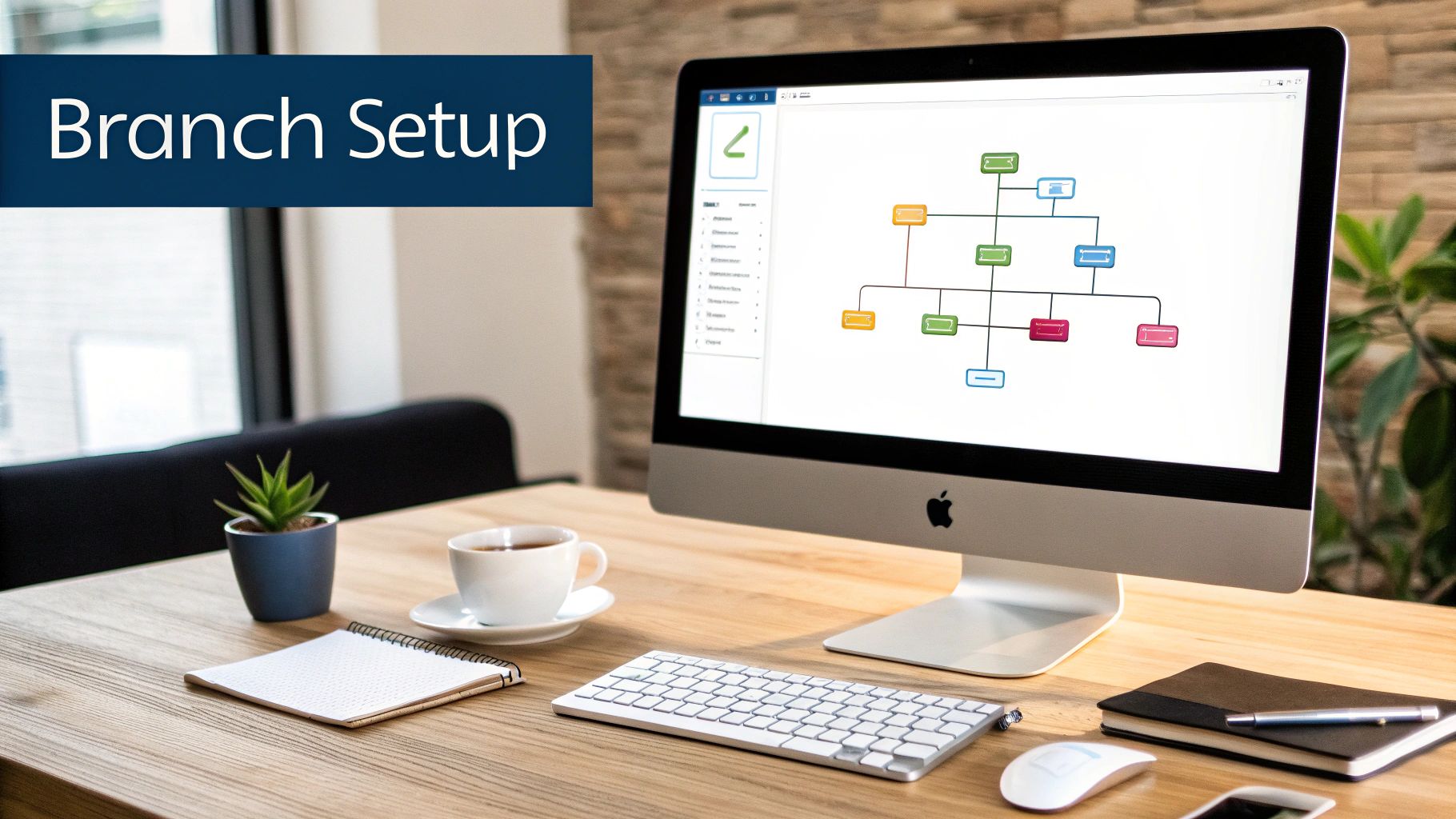
Before diving into the intricacies of merging on GitHub, it's crucial to grasp the fundamental concept of branches and their significance in collaborative coding. Branches are essentially parallel versions of your project's codebase, allowing developers to work on different aspects of a project simultaneously without impacting the main code or each other's work. It's akin to having multiple drafts of a document, each edited independently before combining the best elements into a final version.
Branching: Parallel Universes for Your Code
The primary benefit of branching is its isolation of changes, preventing unintended disruptions to the stable codebase. This is particularly vital for team projects, where multiple developers contribute code. For instance, one developer might be working on a new feature, while another addresses bug fixes, all within separate branches. This parallel workflow greatly boosts productivity and minimizes integration conflicts.
Branches also provide a safe environment for experimentation. Developers can explore new ideas or implement potentially risky changes without jeopardizing the main project. If an experiment doesn't pan out, the branch can simply be discarded, leaving the core code unaffected. However, understanding how to merge these isolated changes back into the main branch is essential.
Effective merging strategies significantly contribute to project success. A survey of GitHub workflows revealed that 76% of developers utilize branching for managing code changes, with merging being the critical step to integrate these changes. The importance of proper merging is highlighted by the possibility of conflicts, which must be resolved efficiently.
Local vs. Remote Branches: Bridging the Gap
Understanding the difference between local and remote branches is crucial for seamless collaboration. A local branch resides on your personal machine, where you make and test your changes. A remote branch, hosted on a server like GitHub, acts as the central repository for the project's code.
Pushing your local branch to a remote repository makes your changes accessible to other team members. This shared access facilitates code reviews, collaborative coding, and eventually, merging your contributions into the main project. For improved code integration and enhanced productivity, consider using a Merge Queue. For those seeking to refine their GitHub workflow, mastering pull requests is highly recommended. This careful branch management and the subsequent merging process are fundamental for a streamlined and effective Git workflow. Tools like git-quick-stats offer valuable insights into merge history and other Git statistics, further optimizing team collaboration and workflow efficiency. For a more detailed breakdown, refer to this GitHub branching and merging guide.
Choosing the Right Merge Strategy for Your Team
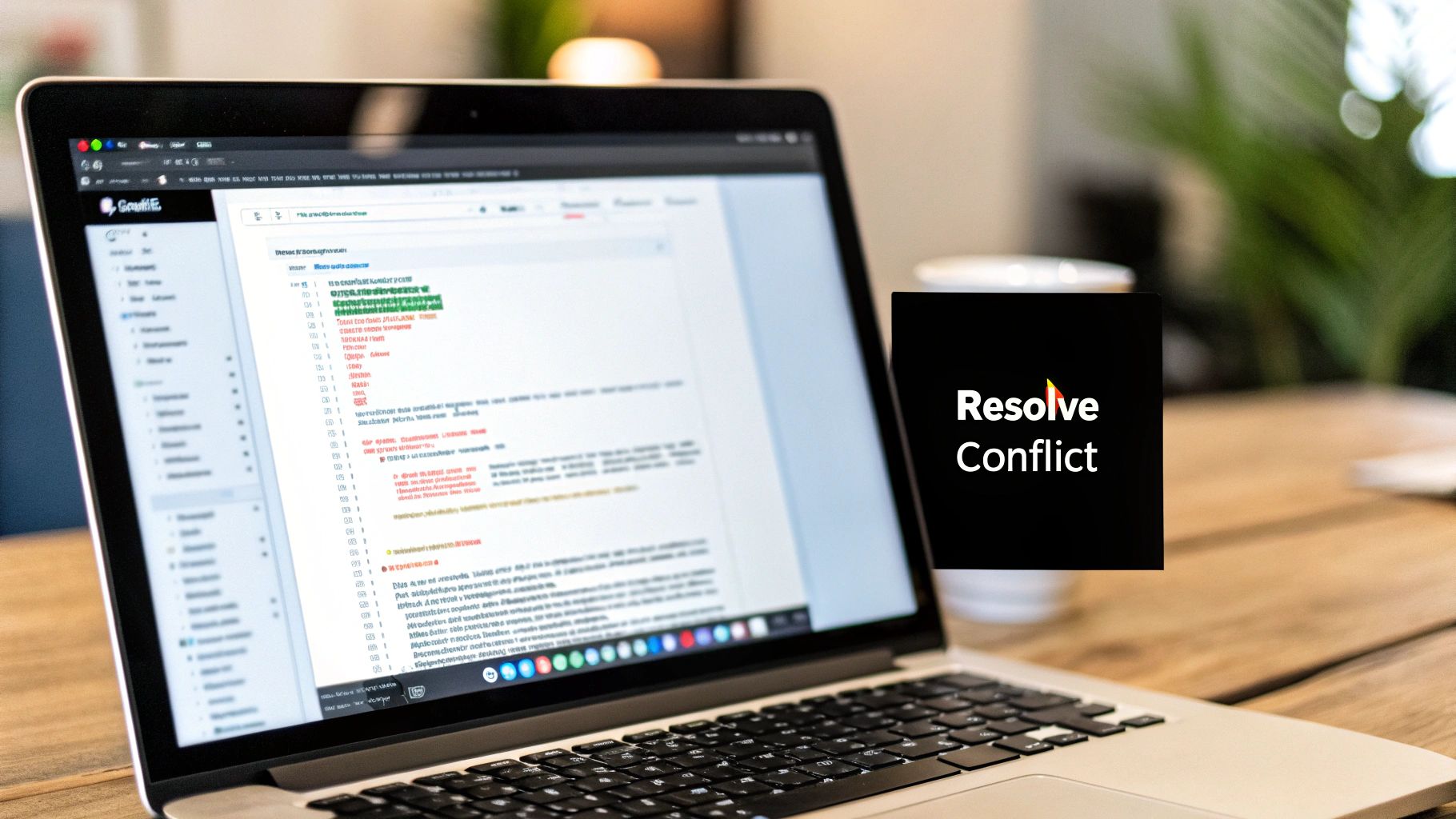
Picking the right merge strategy in GitHub is essential for a clean project history and smooth teamwork. It's not just about merging code; it's about building a healthy, manageable codebase for the future. The right strategy makes the code easier to understand and helps your team work more efficiently. Let’s explore the main strategies and how they impact your workflow.
Understanding the Core Merge Strategies
GitHub provides three main ways to merge: merge commit, squash merge, and rebase merge. Each has its own set of pros and cons, making them useful in different scenarios. Knowing the difference is key to making smart decisions.
-
Merge Commit: This keeps the full branch history, including every single commit. You get a detailed, branched view of how a feature evolved. Think of it as a meticulous record of every step in your project.
-
Squash Merge: This combines all the commits on a feature branch into one commit on the main branch. This tidies up the history, hiding the nitty-gritty details of the feature's development. It's especially useful for feature branches with lots of work-in-progress commits. Merging branches in GitHub is a big part of collaborative coding. Strategies like squash merging help keep your Git history clean. This method condenses multiple commits into a single, streamlined commit on the main branch, making it much easier to read. Learn more about merge methods on GitHub.
-
Rebase Merge: Rebase makes the feature branch look like it was built directly on the main branch. This results in a neat, linear history. However, it can rewrite the project history, which may not be ideal in some cases.
To summarize the differences between these merge strategies, let's look at the following comparison:
Comparison of GitHub Merge Strategies | Merge Method | Commit History | Best For | Advantages | Considerations | |---|---|---|---|---| | Merge Commit | Preserves complete branch history, including every individual commit. | Projects requiring detailed history for auditing or understanding the evolution of features. Open-source projects often benefit from this. | Provides complete traceability and transparency of the development process. | Can lead to a complex and cluttered commit history, especially with numerous small commits. | | Squash Merge | Combines all commits on the feature branch into a single commit on the main branch. | Simplifying the project history and hiding the granular details of the feature's development. Ideal for feature branches with numerous work-in-progress commits. | Creates a cleaner, more concise commit history on the main branch. | Loss of granular detail about the feature's development history. | | Rebase Merge | Integrates the feature branch into the main branch as if it were a linear continuation. | Projects prioritizing a clean, linear history over a detailed, branched history. Suitable for smaller teams or projects where historical accuracy is less critical. | Streamlines the project history and makes it easier to follow. | Rewriting project history can be problematic for collaborative projects and requires careful coordination among team members. |
This table gives a quick overview of when each merge strategy might be best. Remember to consider your project needs and team preferences when choosing.
Choosing the Best Strategy for Your Needs
The best merge strategy depends on your project's unique needs, your team’s setup, and how you handle quality control. A small team on a short project might prefer the simplicity of squash merging. A larger team on a longer project might prefer the detailed history of merge commits.
For open-source projects or projects with strict auditing requirements, the complete history from merge commits is crucial. For internal projects where a clean, streamlined history is the focus, squash or rebase merging might be more suitable. Choose the strategy that best aligns with your team's goals.
Streamlining Your Workflow with Pull Checklist
Regardless of your chosen strategy, a tool like Pull Checklist can greatly improve your team’s code review process and help avoid merge problems. Pull Checklist, a GitHub Marketplace app, automates your code reviews using handy checklists. This ensures consistent reviews, fewer errors, and helps teams follow best practices no matter which merge strategy they use. This ultimately results in better code and a more productive workflow, especially when combined with a well-chosen merge strategy. By using the right merge strategy with the automation and consistency of Pull Checklist, your team can drastically increase productivity and code quality.
Mastering the Merge Process: From Command Line to Interface
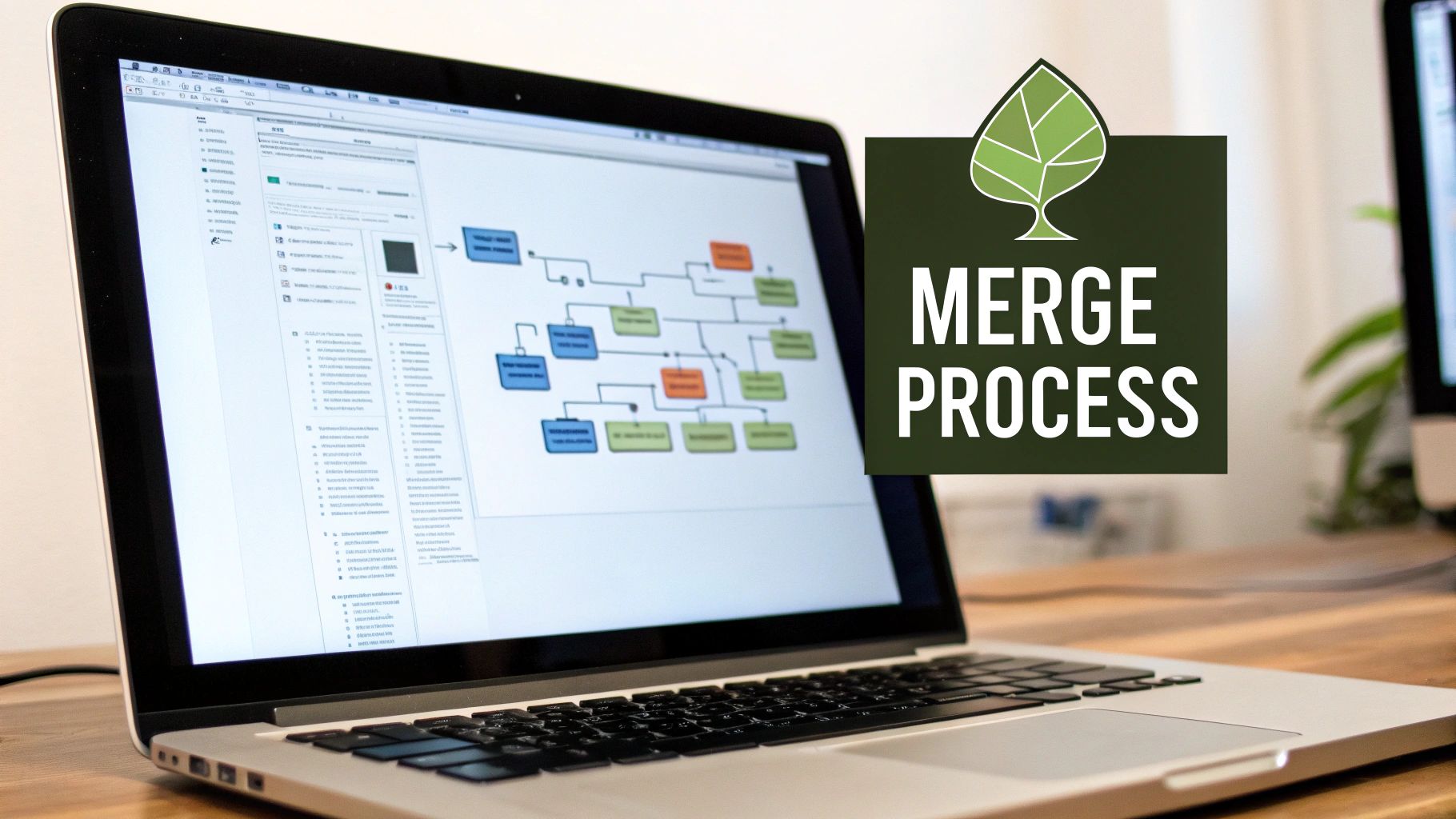
Now that we’ve explored choosing the right merge strategy, let's look at the practical steps of merging GitHub branches. We'll cover both the command line and GitHub's user interface. Whether you prefer the terminal or a visual approach, understanding both methods offers valuable flexibility. This walkthrough will equip you with the skills to confidently integrate your branch changes.
Command-Line Merging: For the Terminal Enthusiast
For those who prefer the command line, merging offers precision and control. This method allows for quick execution and integrates seamlessly with other command-line tools. You'll be handling merges directly within your development environment.
-
Checkout the Target Branch: First, navigate to the branch where you'll merge your changes. Use the command
git checkout <target_branch>. For instance, to merge into the main branch, you would usegit checkout main. This ensures you're merging into the correct codebase. -
Update the Target Branch: It's good practice to update your target branch with the remote repository before merging. Use
git pull origin <target_branch>to fetch the latest changes. This minimizes potential conflicts. -
Perform the Merge: Finally, use
git merge <source_branch>to execute the merge. This integrates changes from your source branch into the target branch. As an example,git merge feature/new-loginmerges thefeature/new-loginbranch into your currently checked-out branch.
Merging Through the GitHub Interface: A Visual Approach
GitHub's interface offers a visual way to manage merges, especially helpful for team projects. It simplifies complex operations and makes collaboration easier. This approach streamlines code review and provides project management tools.
-
Navigate to Pull Requests: Start by opening a pull request in your GitHub repository. This signals your intention to merge changes. Pull requests become central hubs for discussing proposed changes.
-
Review and Discuss: The pull request interface facilitates thorough code review and discussion. Team members can give feedback, suggest changes, and ensure the code meets standards. This collaborative process improves code quality.
-
Merge the Pull Request: After the review, click the "Merge pull request" button. This integrates the changes and creates a merge commit, documenting the operation in the project history. This clear record helps track changes over time.
Pre-Merge Verification and Best Practices
No matter your preferred merging method, certain practices improve the process. These help maintain code integrity and stability. By adopting these habits, merging becomes a seamless part of your workflow.
-
Thorough Testing: Always test your code on your branch before merging to catch issues early. Testing minimizes the risk of bugs. This proactive step saves time and effort.
-
Descriptive Commit Messages: Write clear commit messages that explain your changes. These messages clarify the project history, enhancing team collaboration and project maintainability.
-
Regular Updates: Keep your branches up to date with the main branch to reduce merge conflicts. Regularly pulling changes simplifies future merges. Tools like Pull Checklist can automate parts of the code review process, enforcing consistent standards. Combining Pull Checklist with strong merge practices makes merging efficient and well-structured.
Conquering Merge Conflicts Like a Professional

While merging is often a smooth process, merge conflicts can occur. These happen when Git can't automatically reconcile the differences between branches. Think of it as combining two versions of a document where both have changes to the same lines. Instead of fearing these conflicts, see them as chances to improve your development skills.
Understanding the Root Causes of Conflicts
Merge conflicts typically arise when two branches modify the same lines of code within a single file. They can also happen when a file is deleted in one branch but modified in the other. Imagine two people editing the same document simultaneously – if they both change the same paragraph, a conflict arises when trying to combine their versions. This is the essence of a merge conflict in code.
Understanding this fundamental cause is the first step in preventing conflicts. Effective team communication and regular integration of changes are key. Keeping your branch up-to-date with the main branch minimizes the chances of significant overlaps and the resulting conflicts.
Resolving Merge Conflicts: A Step-by-Step Guide
Resolving merge conflicts is a straightforward process. Git marks the conflicting areas within the affected files using markers: <<<<<<<, =======, and >>>>>>>. The code between <<<<<<< and ======= represents the changes from your branch. The code between ======= and >>>>>>> represents the changes from the other branch.
You manually edit the file, deciding which changes to keep, modify, or combine to create the final version. After resolving the conflict, you stage the changes with git add <filename> and commit them using git commit -m "Resolved merge conflict". Think of it as carefully reviewing both sets of changes and creating a single, cohesive version.
Tools and Techniques for Efficient Resolution
Several tools simplify merge conflict resolution. Most Integrated Development Environments (IDEs) offer visual merge tools, allowing you to see the conflicting changes side by side. GitHub also provides a built-in conflict editor within its pull request interface.
For those who prefer the command line, git mergetool integrates with external merge resolution programs. The choice of tool depends on your personal preferences and project requirements. For a comprehensive guide to pull requests, check out this article on creating a robust pull request checklist.
Common Merge Conflict Scenarios and Solutions
Let's explore some common merge conflict scenarios to further illustrate resolution strategies. The following table summarizes these situations:
Common Merge Conflict Scenarios and Solutions
| Conflict Scenario | Symptoms | Prevention Tips | Resolution Approach |
|---|---|---|---|
| Simultaneous code changes on the same lines. | <<<<<<<, =======, >>>>>>> markers in the code file. | Frequent communication within the team, regular branch synchronization. | Manually edit the file, selecting the correct or combined code, then commit the resolution. |
| File deletion in one branch, modification in another. | Git error message indicating the conflict. | Establishing clear communication protocols regarding file changes. | Determine whether to delete or keep the file, potentially restoring it from the other branch, then commit. |
| Competing modifications in different parts of the same file. | Git highlights overlapping changes within the file. | Smaller, more focused branches and pull requests. | Carefully review each change section and manually merge the code, preserving all intended modifications. |
This table provides a quick reference for identifying and addressing common conflict situations. By understanding these scenarios, you can proactively minimize their occurrence.
By mastering these techniques and understanding how to resolve conflicts, merging becomes less of a hurdle and more of an integral part of your development process. This empowers you to integrate changes efficiently and with confidence.
Beyond Basic Merges: Advanced Techniques That Save Time
Merging GitHub branches effectively isn't just about knowing the basic commands. It's about integrating advanced techniques to streamline your workflow and save valuable development time. This section explores some of those techniques, helping you move beyond the basics and become proficient with Git. These strategies will significantly boost your efficiency, especially when managing complex projects.
Cherry-Picking: Applying Specific Commits
Cherry-picking lets you apply specific commits from one branch to another, without merging the entire branch. This is incredibly useful for integrating a particular bug fix or a small feature from a different branch without pulling in unnecessary changes. Think of it as selecting individual cherries from a tree instead of harvesting the entire bunch. To cherry-pick a commit, use the command git cherry-pick <commit_hash>. This precise control avoids unnecessary merges, keeping your branch focused and clean.
Interactive Rebasing: Refining Commit History
Interactive rebasing provides a powerful way to clean up and reorganize your commit history before merging. This is particularly helpful when you have a series of work-in-progress commits that you want to combine into a single, cohesive commit. Interactive rebasing lets you rewrite your branch's history, simplifying it for easier understanding and maintenance. You can learn more about this technique in this article on Git Interactive Rebase. A clean commit history makes merges much easier to understand and review.
Automating With GitHub's API
The GitHub API offers a way to automate repetitive merge tasks. This can save significant time, especially in larger projects or when working with continuous integration/continuous delivery (CI/CD) pipelines. The API allows you to programmatically trigger merges, check merge status, and even manage branch protection rules. Automating these tasks frees you to focus on other critical aspects of development. This is particularly valuable for frequently performed actions.
Visualization Tools for Branch Clarity
Visualizing your branch structure is extremely helpful for understanding the relationships between branches and the overall flow of changes. Several tools, both built into GitHub and available as third-party extensions, offer graphical representations of your branches. This clear visual overview simplifies merge planning, helps identify potential conflicts, and makes it easier to track project progress. Visual clarity reduces confusion, particularly in complex projects.
Continuous Integration and Validation
Integrating continuous integration (CI) into your merge workflow helps prevent integration problems early. CI systems automatically test the code after every merge, ensuring compatibility and functionality. This proactive approach significantly reduces the likelihood of errors and maintains consistent code quality. For optimizing your CI workflow, consider using Pull Checklist, a tool that automates code reviews. Combining a platform like Pull Checklist with CI adds another layer of automated quality control.
Git Hooks for Automated Tasks
Git hooks are scripts that run automatically before or after specific Git events, such as commits or merges. These hooks can enforce coding standards, run tests, or perform other automated tasks. A pre-merge hook, for instance, could run a linter to ensure the merging code meets your style guidelines. A post-merge hook might automatically deploy the updated code to a staging server. Git hooks automate key tasks, eliminating the need for manual intervention.
Team Coordination for Complex Projects
For teams handling multiple features concurrently, clear communication and coordination are essential to avoid merge conflicts and dependency issues. Establish well-defined branching strategies and communication protocols. Regular code reviews and pull request discussions help identify potential conflicts early. Using tools like Pull Checklist can significantly improve this coordination by standardizing and automating elements of the code review process. Effective coordination and a robust merge strategy are crucial for a healthy and efficient development workflow.
Building a Merging Workflow That Scales With Your Team
Effective merging isn't just about knowing Git commands. It's about building a reliable and scalable system that your whole team can use consistently. As your team expands, a streamlined workflow becomes even more important. We'll explore how to build a merging workflow that adapts to growth, drawing on best practices from experienced engineering leaders.
Implementing Branch Protection Rules
Protecting your main branch is crucial. Branch protection rules act like safeguards, preventing accidental pushes or merges that could destabilize your codebase. These rules ensure that all changes are reviewed and approved before integrating into the main branch.
For example, require all merges to the main branch to come from pull requests, blocking direct pushes. You can also require specific checks, like automated tests and builds, to pass before merging. This ensures that only validated code enters the main branch.
Structuring Code Reviews for Maximum Impact
Code reviews are essential for catching issues early and maintaining code quality. A structured code review process improves effectiveness and efficiency. Consider using checklists to ensure reviewers consistently cover key areas. These might include verifying functionality, adherence to coding standards, and testing for edge cases.
Learn more about best practices in our article on Git workflow best practices. This standardized approach improves the consistency and thoroughness of your code reviews, ultimately leading to better code.
Documenting Merge Decisions and Communication Protocols
Documenting merge decisions provides valuable knowledge for your team. Recording the reasons behind merge strategies or conflict resolutions can prevent recurring mistakes and build understanding of the project's history. This is especially helpful as your team grows, offering context for new members.
For a cleaner Git history before merging, use git interactive rebase, explained in this article: Git Interactive Rebase. Clear communication protocols are also vital for high-impact changes. Established channels and guidelines keep everyone informed and aligned, smoothing integration.
Scheduling and Onboarding for Seamless Integration
Strategic scheduling minimizes disruptions and maintains stability. Coordinating merges with releases or downtime reduces the impact of potential issues. This becomes increasingly important with larger teams and more frequent merges. A well-defined onboarding process is also essential for new team members.
Give new hires clear guidelines on branching strategies, merge workflows, and communication. This ensures they can contribute quickly and reduces errors due to unfamiliarity.
Streamline code reviews and improve collaboration with Pull Checklist, available on the GitHub Marketplace. Pull Checklist automates code reviews with powerful, condition-based checklists inside your Pull Requests. Maintain consistent code quality, reduce errors, and improve collaboration, regardless of team or codebase size.
